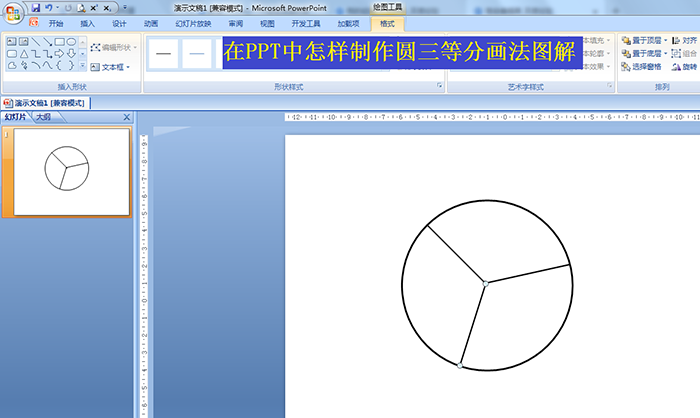Preview

Online preview effect
Font introduction
Document Two Font is a free and open source sans serif font created by Danish designer Jan-Christian Bruun. The font is characterized by simplicity, legibility, and a modern and professional feel. Document Two Font is suitable for many different application scenarios, including magazines, graphic design, website design, apps, and other printed materials. The design of the typeface is influenced by classic typefaces such as Helvetica and Univers, but also has some unique features, such as wider spacing between letters and smoother letter shapes. Document Two Font includes a variety of weights and font styles, including normal, italic, bold, and bold italic. These variants allow designers to choose the most suitable font style in different scenarios. In addition, the font supports multiple languages to meet the needs of users around the world. Overall, Document Two Font is an excellent sans serif font suitable for a variety of applications with a modern, professional feel. At the same time, it is also free and open source, which can save costs in the design.Content introduction
Document Two Font is a very good handwriting art font, with a good visual sense, suitable for cultural propaganda design, commercial brand advertising and product packaging design and personalized text typesetting and other more scenes.
Tips: If you can't find the font in PS or AI after installation, please search for its name "Document Two Font".
Windows system font installation method
First: suitable for installing multiple font files
Copy the font directly to C:\WINDOWS\Fonts Recommended
or
Open the control panel, open the font folder in the control panel, and then copy the downloaded font to this folder
Second: suitable for installing a single font file
Right-click and select the "Install" menu to install Recommended
or
Double-click the font file, click the "Install" button at the top of the font file interface, and the font will be installed in the system.
The above two methods are suitable for all Windows operating systems
Mac system font installation method
Find "System-Resource Library-Fonts" under mac, paste the font file of Qigong, or add it with Font Book (Menu Bar->Go->Applications->Font Book).
Note: If there are friends who cannot use it after adding it, don't worry, restart the computer
Related reading
More detailed windows system universal computer installation font tutorial: Please click to see
Chinese font problem in matplotlib's rcParams file and global font size control in pictures
"Expressive Power": Make good use of expressive power to enhance the happiness of work and life
Share some websites that usually do PPT free download templates
Yunyihui Education: Detailed explanation of the use of PS text tools
Frequently Asked Questions
1. Why does "file damage" appear during installation?
Answer: This is because the font library conflicts with your system (especially the xp system, because many fonts were developed under win98 or earlier versions before.)
2. Why can't I find it after I installed the font?
Answer: Some fonts: such as Huakang series. They are shown in the list as his related pinyin codes, you can double-click the font to see what the name of the font is when you download it back. Then when you choose to use this font, please choose its pinyin, which is the font you want.
3. Why can’t some fonts be typed?
Answer: Some fonts can only be typed out only when traditional characters are input. (such as Jinmei font library, etc.), if the text input using the traditional input method still cannot be displayed, it may be that the font library of the font is incomplete, and there is no way to type this character.
Notice
Document Two Font, due to usage restrictions, it is only for personal study and reference use. For commercial use, please go to the relevant official website for authorization.
(Personal non-commercial use refers to the use of this font to complete the display of personal works, including but not limited to the design of personal papers, resumes, etc.)