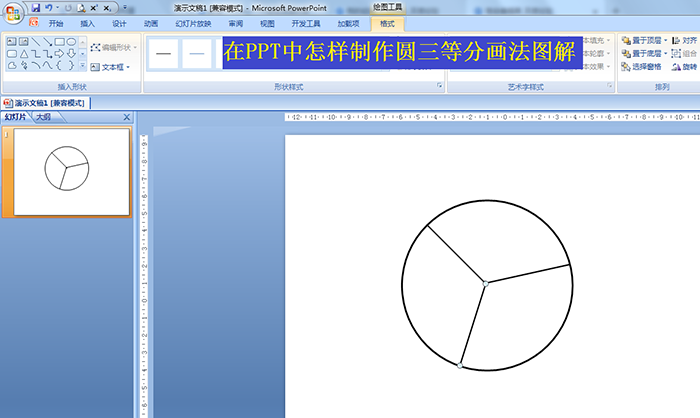Preview

Online preview effect
Font introduction
iDroid is a font designed for use on Android operating systems. It is a sans-serif font that is designed to be highly legible on small screens, making it ideal for use on smartphones and other mobile devices. The iDroid font was created by Steve Matteson , a typeface designer who has also created other popular fonts such as Droid Sans and Droid Serif. The font was commissioned by Google in 2007 for use on their Android mobile operating system. iDroid has a clean and modern look, with rounded edges and a consistent line weight. The font is available in several weights and styles, including regular, bold, italic, and bold italic. One of the main benefits of using iDroid is its legibility on small screens. The font was specifically designed to be easy to read on mobile devices, which often have limited screen real estate. The font is also optimized for use in low resolution environments, making it ideal for older or less powerful devices. Overall, iDroid is a versatile and highly legible font that is optimized for use on mobile devices. Its clean and modern design make it a popular choice for app and web developers who want to ensure their content is easy to read and visually appealing on small screens.Content introduction
i Droid Font is a very good handwriting art font, with a good visual sense, suitable for cultural propaganda design, commercial brand advertising and product packaging design and personalized text typesetting and other more scenes.
Tips: If you can't find the font in PS or AI after installation, please search for its name "i Droid Font".
Windows system font installation method
First: suitable for installing multiple font files
Copy the font directly to C:\WINDOWS\Fonts Recommended
or
Open the control panel, open the font folder in the control panel, and then copy the downloaded font to this folder
Second: suitable for installing a single font file
Right-click and select the "Install" menu to install Recommended
or
Double-click the font file, click the "Install" button at the top of the font file interface, and the font will be installed in the system.
The above two methods are suitable for all Windows operating systems
Mac system font installation method
Find "System-Resource Library-Fonts" under mac, paste the font file of Qigong, or add it with Font Book (Menu Bar->Go->Applications->Font Book).
Note: If there are friends who cannot use it after adding it, don't worry, restart the computer
Related reading
More detailed windows system universal computer installation font tutorial: Please click to see
Chinese font problem in matplotlib's rcParams file and global font size control in pictures
"Expressive Power": Make good use of expressive power to enhance the happiness of work and life
Share some websites that usually do PPT free download templates
Yunyihui Education: Detailed explanation of the use of PS text tools
Frequently Asked Questions
1. Why does "file damage" appear during installation?
Answer: This is because the font library conflicts with your system (especially the xp system, because many fonts were developed under win98 or earlier versions before.)
2. Why can't I find it after I installed the font?
Answer: Some fonts: such as Huakang series. They are shown in the list as his related pinyin codes, you can double-click the font to see what the name of the font is when you download it back. Then when you choose to use this font, please choose its pinyin, which is the font you want.
3. Why can’t some fonts be typed?
Answer: Some fonts can only be typed out only when traditional characters are input. (such as Jinmei font library, etc.), if the text input using the traditional input method still cannot be displayed, it may be that the font library of the font is incomplete, and there is no way to type this character.
Notice
i Droid Font, due to usage restrictions, it is only for personal study and reference use. For commercial use, please go to the relevant official website for authorization.
(Personal non-commercial use refers to the use of this font to complete the display of personal works, including but not limited to the design of personal papers, resumes, etc.)